STEP 1 – club and account registration
Start by opening the Information system of the Slovak Orienteering Federation – IS SZOS (https://is.orienteering.sk)
If needed, you can change the website language by switching the language selector on the top of the page (1.).

To create an entry, you need to register your club and yourself on the website. You can start the registration process by clicking the „Registration“ link on the top of the website (or use this direct link: https://is.orienteering.sk/en/user/registration ).
Registration consist of two steps. First, you need to create a club. Click on the „create new club here“ link (2.).
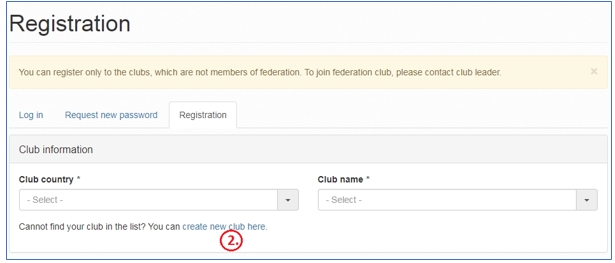
You need to enter the country of your club and the club name here. Enter this information and save the form (3.). You will be redirected back to the previous registration form.
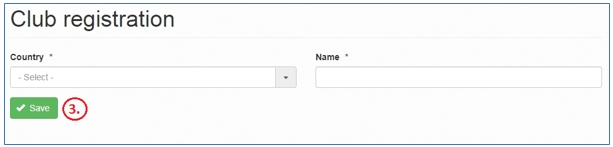
In the registration form, please select the previously create club (country (4.) and name (5.)) and fill all other required fields about the runner being registered (all fields except SportIdent are required). When you are finished, save the form (6.).

After submitting the form, you will be redirected to the homepage and the information message will appear.

You will receive confirmation e-mail to the entered e-mail address with the one-time activation link. You need to click on that link to activate you newly created account (7.).

When you click on that activation link, you will be redirected to the website, where you need to confirm account activation. Click on the “Log in” button to proceed (8.).

You will be redirected to the account settings page, where you can set you own password. Please enter your password (9.) and save the form (10.). Please not that if you do not set the password now, you will need to use the “Forgotten password” functionality to access your account in the future.

You have now successfully registered your club and yourself and have administrator rights in the newly created club. Now you can create an entry to the competition.
STEP 2 – create an entry to the competition
Open the competition page where you would like to participate (you can use the link provided in the bulletin). This link will open the competition detail page, where you can start creating the entry. To create an entry, click on the “My club entry” link in the right sidebar (11.).

This link will open the entry management page. If you have already added some runners to the club entry, it will display the entry overview, where you can manage the entry (see below - 18.). If you have not created a club entry yet, this link will display a message with a link, where you can start adding runners to the entry. Click on the “Create new runner entry” link to add new runner to the competition (12.).

A runner entry form will display. You will need to fill this information:
- Runner information (13.) – fill in at least First name and Surname (optionally SportIdent and Note)
- Categories (14.) – select the Category for each competition event
- Additional services (15.) – if available, you can select additional services like transport, SI rent, accommodation or similar here
- Note that you do not need to fill in the “Runner” field as this is used for already registered runners
If you would like to add another runner to the competition entry, save the form using the button “Save and continue” (16.). This will save the form and open it again so you can add additional runners. If you would like to finish adding runners, you can save the form using the button “Save and close” (17.). This will save the form and open the entry overview page.
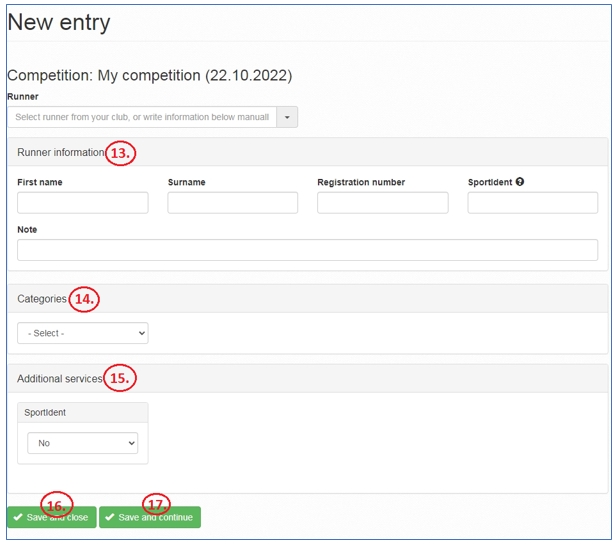
Entry overview page will display all runners you have added to the entry and offers management actions. You can for example add new runners (click on the “New runner entry” button (19.)) or edit / delete existing runners (20.). You can edit the entry and runners until the last entry deadline set in the competition.

